Access Enterprise APIs
Learn how to access Miro's Enterprise APIs.
This page outlines the steps needed to get started using Miro's Enterprise REST API.
First, complete the temporary sandbox account form to express your interest in Miro’s Enterprise API. Requests are processed weekly and your request may take up to ten business days.
Company Admin role
Note that the email you provide in this form will be assigned a Company Admin role in the Enterprise sandbox.
You will receive an email requesting details about your use case. Once approved, you will be notified that your Enterprise sandbox account has been created. Access is granted for six months.
Log in to your sandbox account
- Go to miro.com.
- Log in to your sandbox account with the email used to complete the form.
- On the left, select Enterprise team.
Create a Developer Team
Create a Developer Team for your Enterprise sandbox account.
Create a Miro app
Create a Miro app, and then select the necessary Enterprise scopes. Ensure you choose the scopes needed for your use case. The following image shows the organizations:read and organizations:teams:read scopes selected.
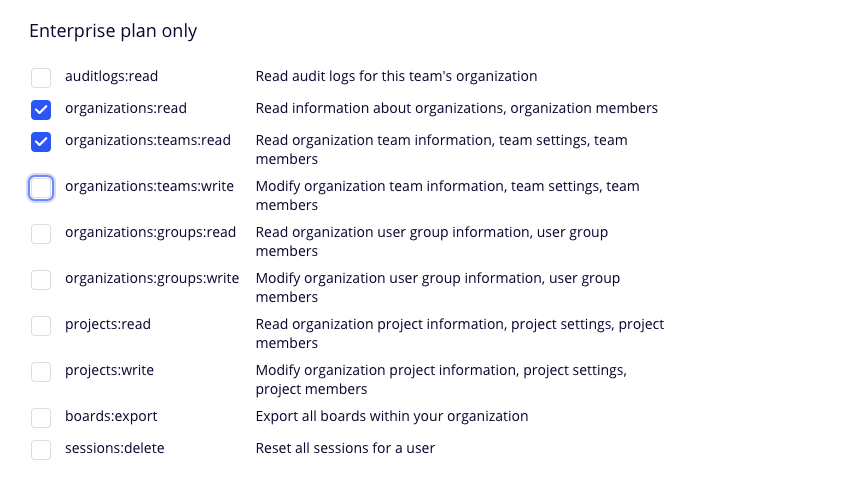
Install the app
- Click Install app and get OAuth token. Ensure you install the app to your Enterprise team.
- Take note of the generated access token. You will need this token to authorize calls to the Enterprise APIs.
Find you organization ID
To call Enterprise APIs, find your organization ID:
-
Go to Miro.com.
-
On the left, select your Enterprise team.
-
Click Team profile > Company and ensure you are marked as a Company Admin to access the APIs.
-
Find the organization ID in the URL of this page. For example,
miro.com/app/settings/company/<organization-id>. -
Copy the organization ID.
Test the API
Call the Get organization info API endpoint:
- Use the previously obtained organization ID as an
org_idparameter and use the access token for authorization. - Click Try it! and make sure you get a 200 response. If not, check the error message.
That's it! You've now learned how to access Miro's Enterprise APIs. If you need to change your scopes, go back into your app settings, add or remove scopes, and then reinstall the app on a team of your choice.
Updated about 1 month ago