1) Share an app outside of a developer team
Share the install link of your app so that other users can install and use it.
Time to complete
~5 minutes
Learning objective
After completing this onboarding task, you’ll be able to:
- Share your app outside of a developer team.
- Test and validate your app externally.
Creating an app and launching it within a developer team is a great start!
As a next step, to test and validate your app or integration externally, you'll authorize an app under a new team in Miro.
Action 1: locate your app's installation URL
- Sign in to Miro, then click your profile avatar at the bottom left corner and then click Settings.
- From the team menu, select your developer team, and then click Profile settings.
- Click Your apps, and then select an app that you’ve created under your developer team.
- On the app settings view, scroll down to the Share app section:
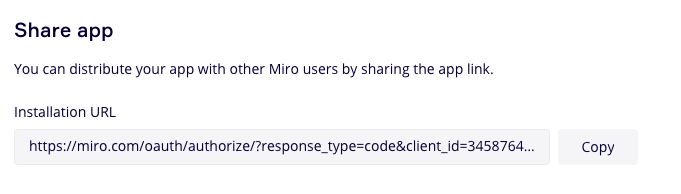
- Copy the installation URL, paste it in the browser address bar, and then press ↵ Enter.
- On the app install and authorization modal, select a non-developer team from the drop-down menu, and then authorize the app.
Action 2: run your app outside of a developer team
- Open a board under the team you’ve authorized the app for (in Action 1).
- On the left app toolbar, click the app icon to launch the app.
Alternatively: click More apps, and then click the app icon on the app toolbar panel to launch the app.
Let's wrap up
In this onboarding task, you:
- Tested your app outside of your developer team.
By installing and running an app under another team in Miro, you’ve seen what users do for apps or integrations that you develop for usage outside of your development environment.
Let’s move to the next task!
See also
Updated about 1 year ago
What's next
Get familiar with the app submission process, before you launch your app.