Mind map (Experimental)
Create, read, update, or delete mind maps to programmatically represent and interact with complex structures of information into Miro boards. With minimal development effort, you can also seamlessly import and export from third-party tools, or transform mind map information into other item types in Miro.
A mind map is a visual diagram that can be used to organize, connect, and represent information in a hierarchical, interconnected, and graphical format. It is often used as a brainstorming tool or to aid in the generation, organization, and presentation of ideas, concepts, or information. Mind maps are often used in a variety of contexts, including education, business, and personal development, as they help individuals to explore ideas, solve problems, and make connections between different pieces of information.
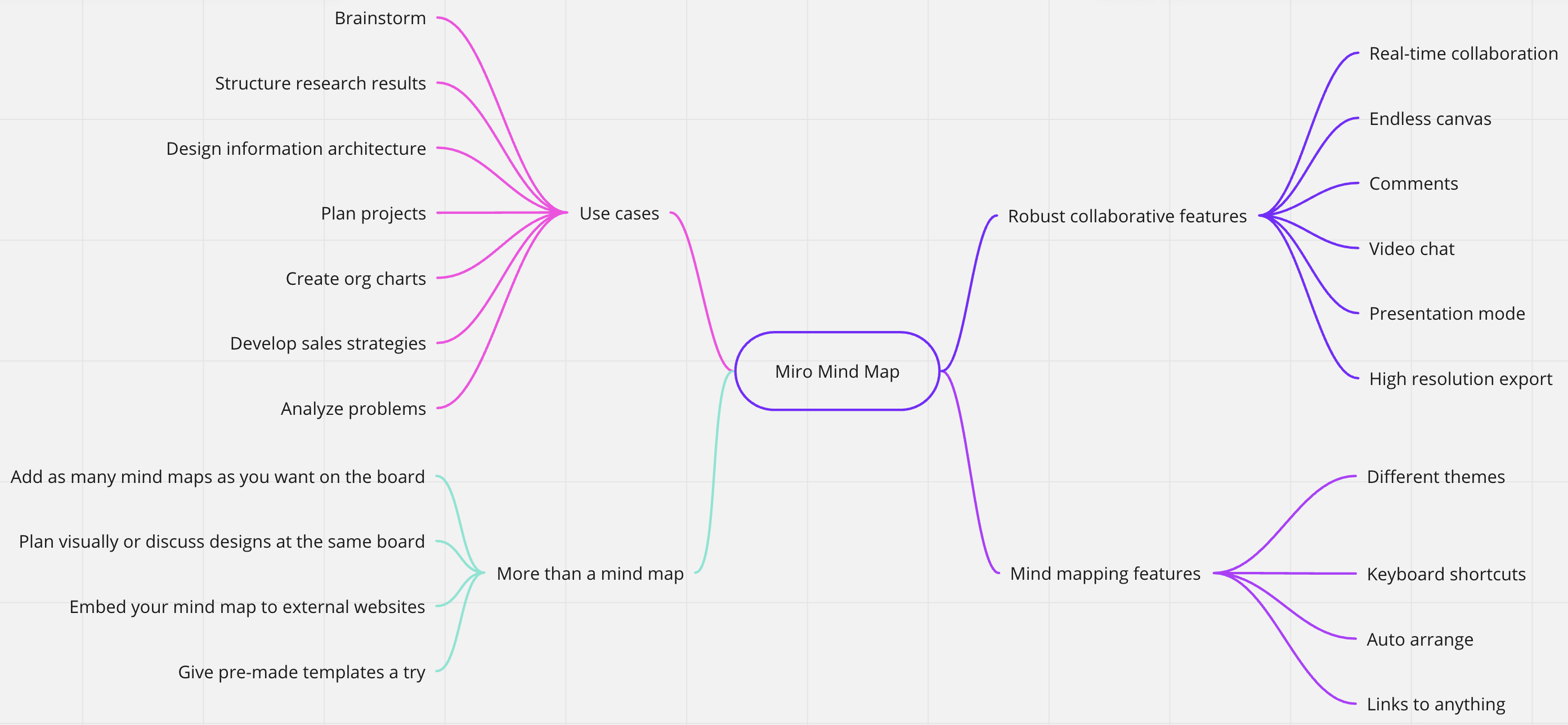
Figure 1. Mind map example.
Mind map experimental release features
The experimental release of the mind map item supports the following:
- Item types: only text items (we do not support other item types in the experimental release)
- Web SDK: CRUD operations
- REST API: Create, read, delete operations
- Mind map theme orientation: Horizontal orientation, from left to right
- Positioning: Auto-layout positioning
We are evaluating and developing the following points for future iterations of the mind map widget:
- Mind map styles: For example, connector shape (elbowed/curved), node color, font size, font color, font style
- Mind map theme orientation: Addition of the vertical orientation
- Children positioning: Free positioning of nodes
- Batch operations: Batch helper method to create nodes in a mind map
- REST API: Update operation
Mind map structure
The structure of a mind map typically consists of a central idea or theme, called as a root node, which is surrounded by related subtopics and ideas. For example, the Miro Mind Map item is the root node of the mind map illustrated in Figure 1. The main idea, or the root node, has branches extending outward to the right or the left side of the root node to show the subtopics and their relationships. Each subtopic is a child node and can have further branches or subcategories (further child nodes), creating a web of interconnected ideas. This structure allows the user to see the relationships between different concepts, which can aid in understanding and recall.
The experimental release of mind maps supports only text item types on a Miro board.
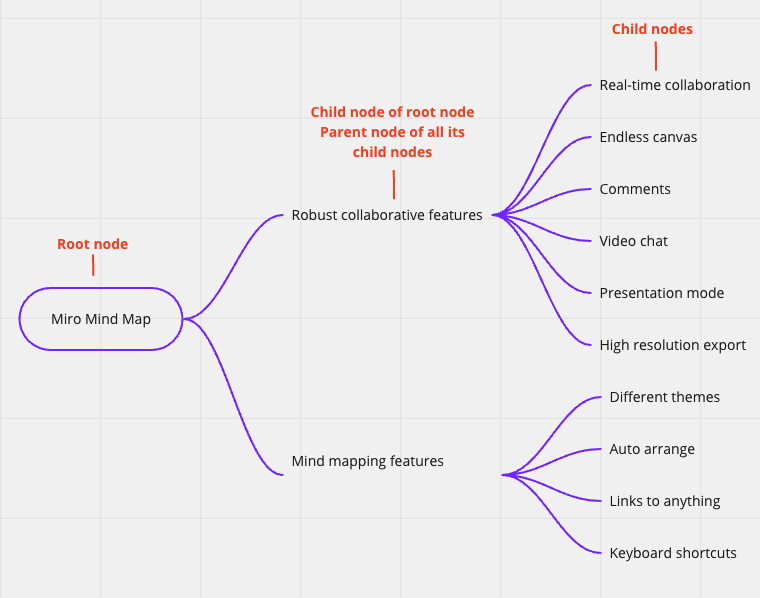
Figure 2. Mind map with parent and child node examples.
Mind map use cases
| Use case | Action |
|---|---|
| Create and transform mind maps in Miro | Create a new mind map. |
| Convert existing items, such as sticky notes, shapes, or text items to a mind map. | |
| Convert a mind map to another item type, such as sticky notes, shapes, or text items. | |
| Import data from third-party tools or external data sources | Create a mind map in Miro by importing data from a third-party tool or an external data source. You can import data from: - MindMapping tools, such as MindNode. - External data sources or databases, such as CSVs, AirTable, and so on. - Tools that have structured content, such as Notion, Confluence, HubSpot, and so on. We've added an example app for you to learn and try out how to import data from a CSV file and automatically create a mind map on a Miro board. |
| Export mind maps from Miro to third-party tools or external data sources | Export a mind map to a third-party tool or another data format, such as a CSV file. |
Mind maps vs. connectors usage
The following table lists various use cases for mind maps and connectors with their pros and cons. This information provides guidance on whether you should use connectors or mind map items based on your use cases and requirements.
| Mind maps | Connectors | |
|---|---|---|
| Use case | - Data visualization of structured content - Organize, connect, and represent information in a hierarchical, interconnected, and graphical format. - Brainstorming tool | - Diagrams - Flow charts |
| Pros | - Connectors are automatically created - Use auto-layout to avoid dealing with positioning | - Control on connector style (including text) - Control on connector type (arrows and ERD shapes included) - Works with any type of Miro board item |
| Cons | - Experimental release supports only Text item type on the Miro board. | - Need to deal with connector creation and positioning |
Resources
Mind map example app
We've added an example app for you to learn and try out how to import data from a CSV file and automatically create a mind map on a Miro board.
Mind map reference guide
- Read more about the mind map Web SDK in our reference guide.
- Read more about the mind map REST API in our reference guide.
Updated about 2 years ago