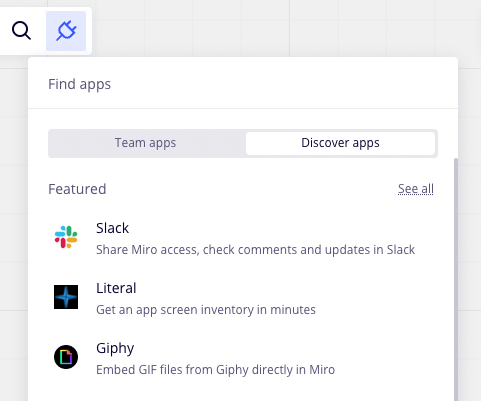6) Install a Marketplace app
In the sixth task of the guided onboarding, you install an app from the Miro Marketplace on a board.
Time to complete
~4 minutes
Learning objective
After completing this onboarding task, you’ll be able to:
- Understand where you can go to browse other public apps that were built by developers on the Miro platform.
- Find and install a published app.
Now that you've explored a bit how to get your own app up and running on a Miro board, see what others have built: explore the Miro Marketplace to find and install a new app.
Action: install a Marketplace app
- On your Miro board, click the plug icon in the top toolbar, and select Discover apps:
- Select from one of the featured apps, or browse in more detail on the Miro Marketplace.
- Once you’ve found an app, click Connect, and follow the steps to authorize and install the app.
- On your Miro board, open your newly installed app from the left-hand app toolbar by clicking the + More apps button to expose more apps.
Let's wrap up
In this onboarding task, you:
- Discovered public apps on the Miro Marketplace, and
- Installed an app under your team.
Now that you’ve explored a bit more, let’s add Mirotone to an existing app in the next task.
See also
Updated about 2 years ago
What's next
In the seventh task of the guided onboarding, you style the look and feel of an app using Mirotone components.