Card
Card
Cards hold information in a structured way. They help organize tasks and todo-items within an initiative or a project.
You can give cards a title and a description, assign them to users, set due dates, and group them by labeling them with tags.
Cards are useful to:
- Monitor workload and task progress.
- Manage projects using a Miro board.
- Sync board data with a third-party project management tool.
You can nest cards inside parent items such as a User Story Mapping (USM) or a Kanban item: these parent items help structure, organize, and plan user tasks and product releases with a Scrum or a Kanban methodology.
When creating or updating a card item, you can define its dimensions in the following way:
widthcan be set on creation, and on update to resize the card.
Default width:320dpheightis read-only. It's calculated automatically, based on the values assigned to the card properties.
Default height:94dp
Example:
Properties
title
string
A short text header for the card.
The text must be shorter than 6000 characters.
title supports plain text, and the following HTML tags:
<p><a><br>
Unsupported HTML tags are automatically stripped.
startDate?
string
The planned start date for the task.
Format: YYYY-MM-DD
Example: 2021-09-01
dueDate?
string
The date when the task is due for completion.
Format: YYYY-MM-DD
Example: 2021-09-30
assignee?
{ userId: string }
userId
userIdassignee.userId identifies the user who is designated as the owner of the task described in the card.
Miro users are automatically assigned a unique ID.
taskStatus
'to-do' | 'in-progress' | 'done' | 'none'
taskStatus assigns a status to the card.
The status indicates the progress of the task described in the card.
Possible values:
to-do: the task hasn't been picked up; work hasn't begun.in-progress: the task has been picked up; work has begun, but it's not completed.done: the work related to the task has been completed.none: the task has no progress status.
The status isn't displayed on the card on the board UI.
Default: none
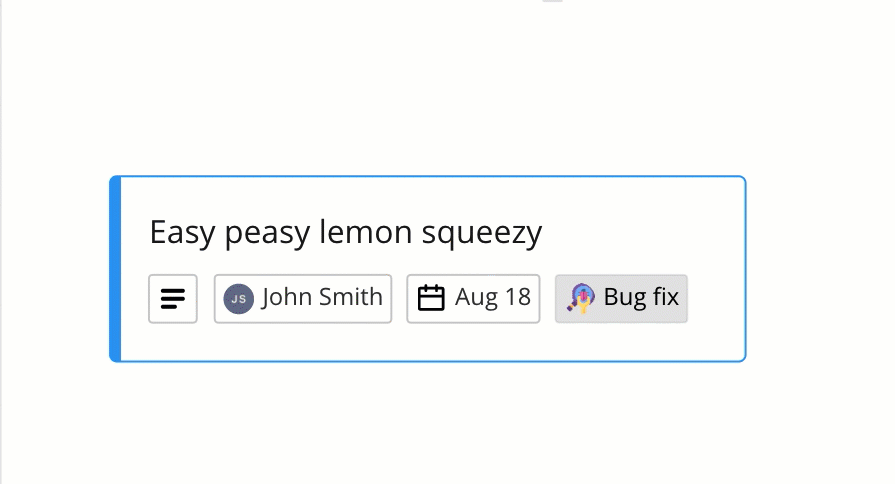
Video 1. to-do, in-progress, done, and none statuses as rendered on the UI.
style
{ cardTheme?: string; fillBackground?: boolean }
The style object groups properties that define the layout, the look and feel of specific elements of an item, when it's displayed on the board.
For example: background color, font family, font type, horizontal and vertical alignment of the text, text color, and so on.
The Miro Web SDK doesn't support all standard style, yet. Additional styles will be included in future releases.
style data structure:
style: {
cardTheme: '#2d9bf0', // Default value: '#2d9bf0' (light blue)
},
cardTheme
cardThemeHex value representing the color of the border of the card.
Default: #2d9bf0 (light blue)
fillBackground
fillBackgroundBoolean value that indicates if the background of the card is filled or not. When true, the color of the background matches the color of the cardTheme property.
Default: false
tagIds
Array<string>
An array of tag IDs.
Each ID corresponds to a board tag attached to a card or a sticky note.
To add a tag to a card or a sticky note:
- Add the tag ID to the
tagIdsarray. - Call
syncon the item to update it on the board (see example below).
To remove a tag from a card or a sticky note:
- Remove the tag ID from the
tagIdsarray. - Call
syncon the item to update it on the board (see example below).
When you remove a tag from an item, the tag still exists on the board.
To retrieve all cards or sticky notes with one or more specific tags:
- Specify the item type to retrieve: either
card, orsticky_note. - Specify one or more tags as filtering criteria.
Add and remove tags to and from a card
Example (tag):
// Create a tag
const todo = await miro.board.createTag({
title: 'todo',
color: 'yellow',
});
// Create another tag
const urgent = await miro.board.createTag({
title: 'urgent',
color: 'magenta',
});
// Create a card and attach the tags to it
const card = await miro.board.createCard({
title: 'card with tags: "todo", "urgent"',
tagIds: [todo.id, urgent.id],
});
// Call 'sync' to make the attached tags visible on the card on the board
await card.sync();
console.log(card.tagIds); // => ['3074457345627244742', '307445734562724503']
// Remove option 1: remove tags from the array
card.tagIds = [todo.id];
// Remove option 2: remove tags by filtering them out of the array
card.tagIds = card.tagIds.filter((id) => id !== todo.id);
// Call 'sync' to update the card after removing the tags
await card.sync();
console.log(card.tagIds); // => []
// Delete the tags from the board.
// Bulk operations aren't supported at the moment:
// remove the tags one at a time
await miro.board.remove(todo);
await miro.board.remove(urgent);
await miro.board.get({
tags: ['todo', 'urgent'],
}); // => []
fields?
Array<{
fillColor?: string
iconShape?: 'round' | 'square'
iconUrl?: string
textColor?: string
tooltip?: string
value?: string
}>
An array of objects.
Each object represents a custom preview field that you can define for the card.
The preview fields are displayed on the bottom half of the card in the compact view.
When rendered in the card on the board UI, the fields are automatically sorted, based on the content of the value property.
The current sort order criteria are UI-based; they may change in the future:
- Numeric, ascending.
- Alphabetic, from A to Z.
- Horizontal, from left to right.
- Vertical, from top to bottom, if the card isn't wide enough to accommodate all preview fields on one row.
For each preview field, you can define:
- The data value of the custom field.
- The color of the text.
- A background color for the preview field.
- An image for the icon.
- The shape of the icon: either round, or square.
- A short text for the tooltip that is displayed when clicking or hovering over the preview field.
There's a limit to the number of custom fields that you can add:
- Cards and app cards support up to 20 custom fields.
- If you try to create a card or an app card with more than 20 custom fields, the operation fails silently, and the card or app card isn't created.
Preview field data structure:
{
value?: string
fillColor?: string
textColor?: string
iconUrl?: string
iconShape?: 'round' | 'square'
tooltip?: string
}
value
valueThe actual data value of the custom field; it's visible to board users.
It can be any type of information that you want to convey.
The value custom field property can contain hard-coded values, as well as dynamic ones that are mapped and retrieved from an external data source.
fillColor
fillColorHex value representing the color that fills the background area of the preview field displayed on the card.
Default: transparent (no fill color)
textColor
textColorHex value representing the color of the text string assigned to the value property.
Default: #1a1a1a (black)
iconUrl
iconUrlA valid URL pointing to an image available online:
- The image must be publicly available.
- The transport protocol must be HTTPS.
Supported image file format:
- PNG
iconShape
iconShapeDefines the shape of the icon on the preview field.
Possible values:
roundsquare
tooltip
tooltipA short piece of text displayed in a tooltip.
The tooltip is displayed when clicking or hovering over the preview field.
The text must be shorter than 6000 characters.
id
readonly string
Unique ID of the item, assigned automatically upon creation.
Example: 3658432978520043388
x
number
The x-axis coordinate of an item is the horizontal distance in dp of the center point of the item from the center point of the board.
The center point of the board has x: 0 and y: 0 coordinates.
Default: 0
See also:
y
number
The y-axis coordinate of an item is the vertical distance in dp of the center point of the item from the center point of the board.
The center point of the board has x: 0 and y: 0 coordinates.
Default: 0
See also:
type
readonly 'card'
Defines the type of item.
Item type is useful to retrieve specific items from a board. For example, you can fetch all card and shape items from the board, and then carry out an action on them.
Example:
// Get all items from the board
const items = await miro.board.get();
// Count all card and shape items on the board
let cards = 0;
let shapes = 0;
items.forEach((items) => {
switch (items.type) {
case 'card':
cards++;
case 'shape':
shapes++;
}
});
// Output to the console the total amount of card and shape items
console.log(`The current board has ${cards} cards and ${shapes} shapes.`);
parentId
readonly 'null' | string
If an item is a child of another item, the child's parentId returns the unique identifier of the corresponding parent item.
If an item has no parent, its parentId is null.
You can use the value to retrieve a tree structure when items are nested inside containers.
For example, sticky notes inside frames or text items inside mindmaps.
origin
'center'
origin marks:
- The positioning reference point of a board item.
This is the point used to calculate thexandycoordinates of an item when it's positioned on the board, or when it's a child inside a parent item. - The rotation pivot point of a board item that supports rotation.
origin accepts only one value: center.
Any other value throws an error.
relativeTo
'canvas_center' | 'parent_top_left' | 'parent_center'
The relativeTo property affects the x and y coordinate values of a board item.
relativeTo defines the positioning reference of a board item, which can be:
Depending on whether an item is a child of a parent item or not, relativeTo can have one of the following values:
| Value | Description | On the board UI |
|---|---|---|
canvas_center | The item is positioned on the board, and it's not a child of another item. The x and y coordinate values of the item are relative to the center of the board. | 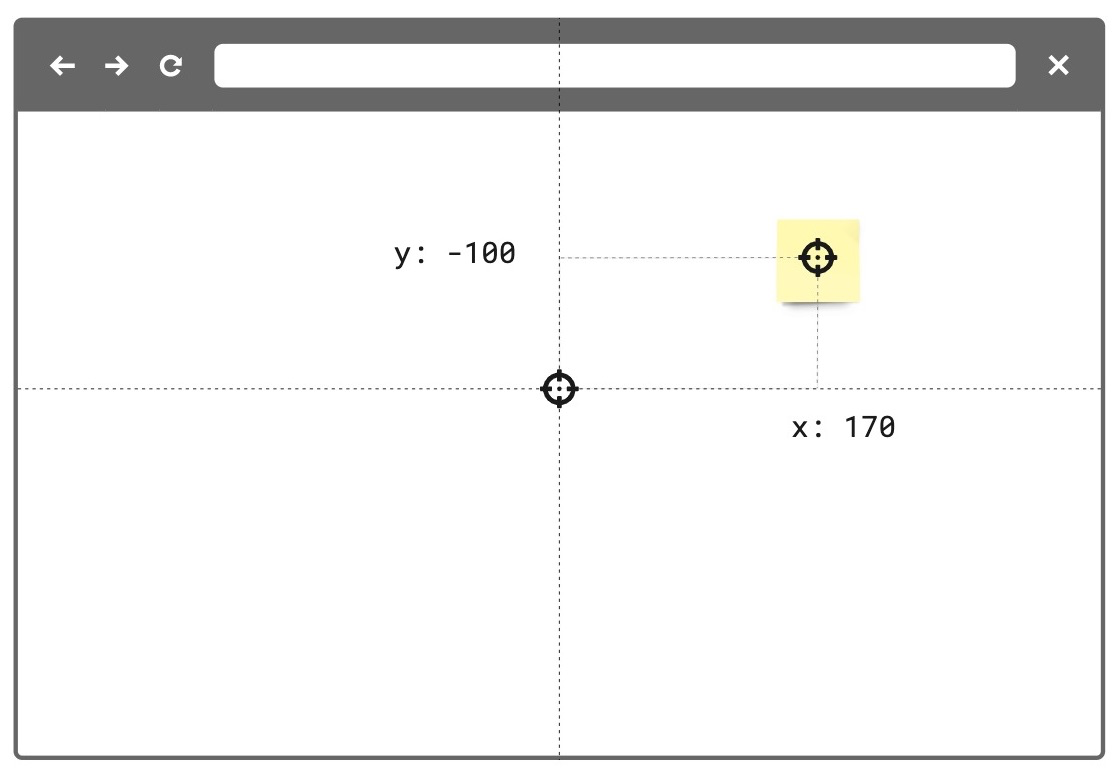 Figure 1. The relativeTo property of the board item—a sticky note in the example image—is set to canvas_center. The same mechanism applies to and works in the same way for all supported board items. |
parent_top_left | The item is positioned on the board, and it is a child of a parent item. For example, a parent frame. The x and y coordinate values of the child item are relative to the top-left corner of the parent item). | 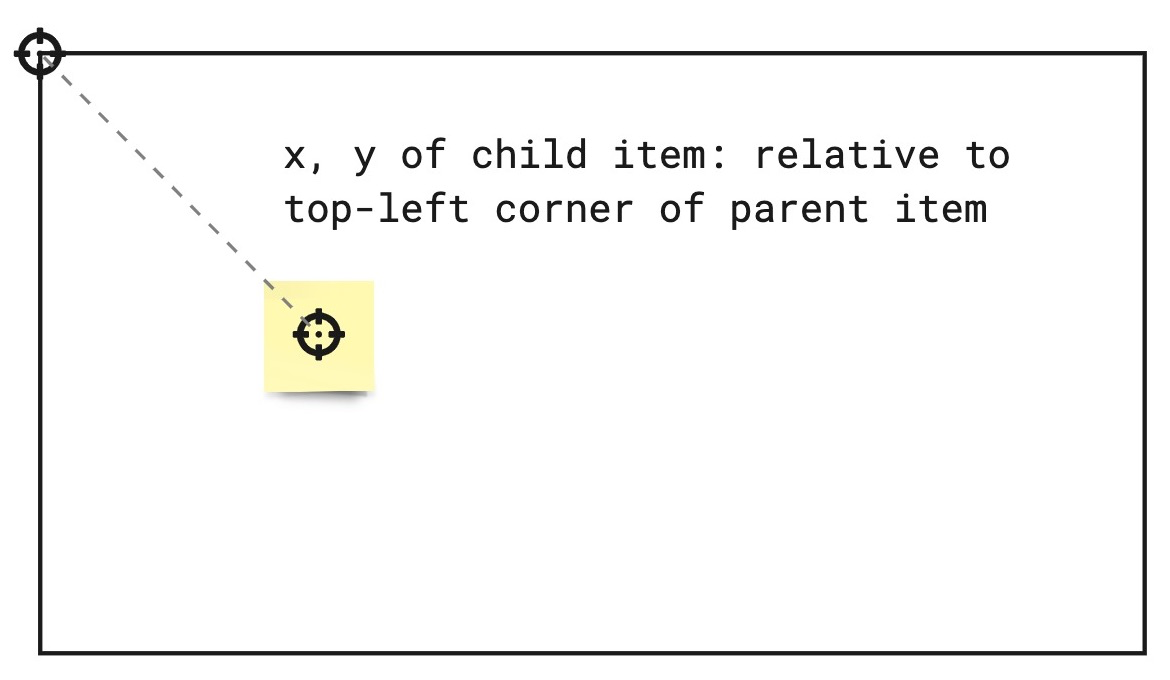 Figure 2. The relativeTo property of the board item—a sticky note in the example image—is set to parent_top_left. The same mechanism applies to and works in the same way for all supported board items. |
parent_center | The item is positioned on the board, and it is a child of a parent mind map node. The x and y coordinate values of the item are relative to the center of the parent mind map node item. | 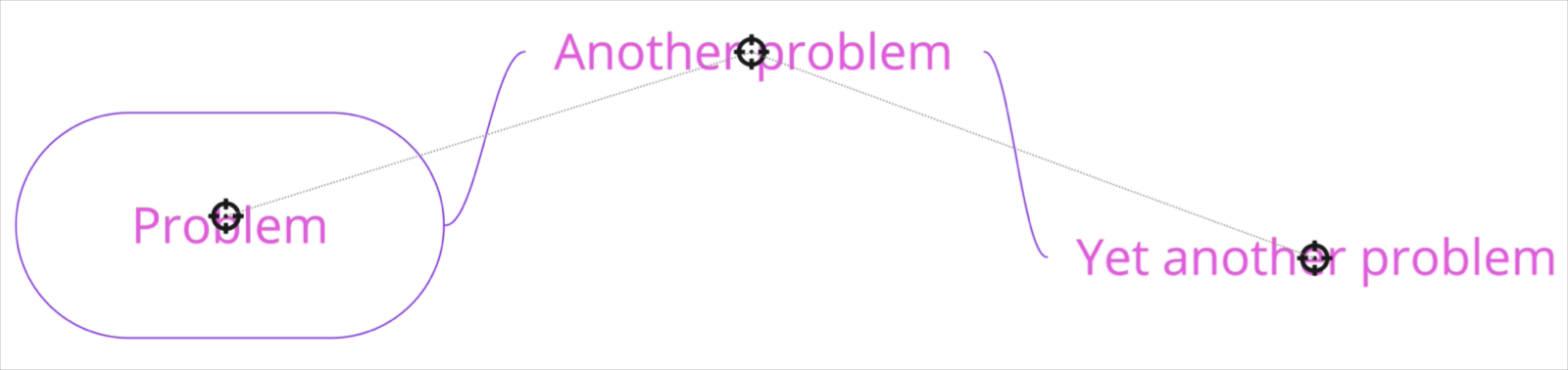 Figure 3. The relativeTo property of the child mind map nodes is set to parent_center. |
See also:
linkedTo?
string
linkedTo is the namespace that enables links to be associated to items on the board.
When this property is utilized, the associated item will display an arrow icon on its top right corner. On click, this icon will navigate to the associated link.
For links that point to another item on the same board, the viewport will automatically move to that item when true is returned.
For links that point to an item on a separate board or an external url, a new tab tab will be opened.
Note: Items of type
tagdo not support thelinkedToproperty.
To link an item to another item on the same board, a valid url with an item id must be specified:
const [geoCard] = await miro.board.get({type: 'card'});
const widgetId = `00000000000000000`;
const boardId = 'xxxxxxxxxxx';
// Generate url based on boardId and widgetId
geoCard.linkedTo = `https://miro.com/app/board/${xxxxxxxxxxx}/?moveToWidget=${widgetId}`;
// OR you can use relative URL
geoCard.linkedTo = `/app/board/${xxxxxxxxxxx}/?moveToWidget=${widgetId}`;
// OR you can generate url based on current URL by simply change of query param
const searchParams = new URLSearchParams(window.location.search);
searchParams.set('moveToWidget', widgetId);
const newRelativePathQuery = `${window.location.pathname}?${searchParams.toString()}`;
geoCard.linkedTo = newRelativePathQuery;
To unlink an item to the provided url, set the property to undefined or pass an empty string "":
const [geoCard] = await miro.board.get({type: 'card'});
// Unlink the widget
geoCard.linkedTo = '';
// or
geoCard.linkedTo = undefined;
await geoCard.sync();
console.log(geoCard.linkedTo); // will return empty string: ''
createdAt
readonly string
Timestamp
Date and time when the item was created.
Format: UTC, ISO 8601.
Includes a trailing Z offset.
Example: 2021-05-18T07:59:01Z
ℹ️ Note:
- Timestamps indicating creation and update times are always in UTC time, regardless of the time offset configured on the machine where the app runs or where the code is executed.
createdBy
readonly string
Miro users are automatically assigned a unique ID.
createdBy contains the ID of the user who created the item.
Example: 3658432978520043388
modifiedAt
readonly string
Timestamp
Date and time when the item was last modified.
Format: UTC, ISO 8601.
Includes a trailing Z offset.
Example: 2021-05-18T07:59:01Z
ℹ️ Note:
- Timestamps indicating creation and update times are always in UTC time, regardless of the time offset configured on the machine where the app runs or where the code is executed.
modifiedBy
readonly string
Miro users are automatically assigned a unique ID.
modifiedBy contains the ID of the user who applied the most recent edit to the item.
Example: 3658432978520043388
connectorIds?
readonly Array<string>
connectorIds is an array that contains the ids of the connectors attached to the current item.
ℹ️ Note: Items of type tag and frame do not support the connectorIds property.
Methods
sync
() => Promise<void>
🔒 Requires scope: boards:write
sync propagates to the board any changes to item and tag properties.
After updating the properties of an item or a tag, sync it with the board to:
- Propagate to the board the changes applied to the item or to the tag.
- Make the changes visible on the board.
All board items and tags require sync to make any changes to their properties visible on the board.
For more information and examples, see Update and sync item properties.
Example:
(The code example updates a text item using sync.
The same mechanism applies to and works in the same way for all supported board items.)
// Create an item.
// In this case, a text item.
const text = await miro.board.createText({
content: '<p>This is a piece of text to remind me that I always finish what I ...</p>',
style: {
fillColor: 'transparent',
textAlign: 'left',
},
x: 0,
y: 0,
width: 450,
rotation: 0.0,
});
// Update the board item by modifying the values of its properties.
// In the text item case, the updated properties modify content, background color, and rotation of the item.
text.content = 'A fourteneer is "A line that rumbles on like this for being a bit too long."';
text.style.fillColor = '#a9fe65';
text.rotation = 180.0;
// Call 'sync' to make the changed board item properties visible on the board.
await text.sync();
// Output the updated board item to the developer console.
console.log(text);
Example:
(The code example updates a tag using sync.
The same mechanism applies to and works in the same way for all supported board items.)
// Create a tag.
const todo = await miro.board.createTag({
title: 'todo',
color: 'yellow',
});
// Create a sticky note and attach the tag to it.
const stickyNote = await miro.board.createStickyNote({
content: 'sticky note with tag: "todo"',
tagIds: [todo.id],
});
console.log(stickyNote.tagIds); // => ['3074457345627244742']
// Update the tag properties: title and color.
todo.title = "won't fix";
todo.color = 'green';
// Call 'sync' to make the changed tag properties visible on the board.
await todo.sync();
// Output the updated tag to the developer console.
console.log(todo);
getMetadata
(key: string) => Promise<T>
🔒 Requires scope: boards:read
🚦 Rate limit: Level 1
Fetches board item metadata, stored per app, for the specified metadata key.
The response contains the metadata value assigned to the requested key.
To fetch all the metadata for a board item, invoke the method without passing any arguments.
The response contains all the metadata associated with the board item as key/value pairs.
An app can access only the metadata that it sets.
It cannot access metadata set by other apps.
getMetadata and setMetadata are available for the following board items:
- Card
- Connector
- Embed
- Image
- Preview
- Shape
- Sticky note
- Text
The methods aren't available for the following board items:
- Frames
- Unsupported board items
- groups
ℹ️ Note:
- To access board item metadata, apps require the
boards:readpermission. - To store board item metadata, apps require the
boards:writepermission. getMetadatareturns a new object, not a reference to the object that was previously set withsetMetadata.- If the specified key isn't found, the method returns
undefined.
⚠️ Warning:
- Total
ItemMetadatastorage limit:6 KBper item.
Example:
// Get the board item you want to retrieve metadata from.
const [geoCard] = await miro.board.get({type: 'card'});
// Set item metadata for an imaginary geocaching game, and store it to the retrieved card item.
await geoCard.setMetadata('leaderboard', ['Ziltoid', 'Howard', 'Paul']);
// Get the specific 'leaderboard' metadata from the card item.
const leaderboard = await geoCard.getMetadata('leaderboard');
// Get all the metadata from the card item by passing no arguments.
await geoCard.getMetadata();
setMetadata
(key: string, value: title="Json">Json) => Promise<T>
🔒 Requires scope: boards:write
Adds board item metadata to make it available on the board that the app runs on.
An app can access only the board item metadata that it sets.
It cannot access metadata set by other apps.
Board item metadata is stored in the item it refers to. Therefore:
- When duplicating an item, the metadata is copied to the new item.
- When deleting an item, the corresponding metadata is removed with the deleted item.
Board item metadata is synced across, and available to, all the users who can:
- Access and view the board that the app is running on, AND
- Run the app on the board.
ItemMetadata is a key/value-pair object. It can contain values with the following data types:
stringnumberbooleanObjectArraynullundefined
getMetadata and setMetadata are available for the following board items:
- Card
- Connector
- Embed
- Image
- Preview
- Shape
- Sticky note
- Text
The methods aren't available for the following board items:
- Frames
- Unsupported board items
- groups
To overwrite an existing key inside ItemMetadata:
- Pass the same key multiple times with different values. Only the last/most recent value is stored with the key.
To remove a key from ItemMetadata:
- Set the value of the existing key to either
null, orundefined.
This clears the key. If you callgetMetadata(key)to retrieve a key that has been set tonullorundefined, the method returnsundefined.
ℹ️ Note:
- To access board item metadata, apps require the
boards:readpermission. - To store board item metadata, apps require the
boards:writepermission. - You can assign an empty array (
[]) to a key. It's returned as an empty array. - You can assign an empty string (
'') to a key. It's returned as an empty string.
⚠️ Warning:
- Total
ItemMetadatastorage limit:6 KBper item.
Example:
// Get the board item you want to set metadata to.
const [geoCard] = await miro.board.get({type: 'card'});
// Set item metadata for an imaginary geocaching game, and store it to the retrieved card item.
await geoCard.setMetadata('geoData', {
name: 'null',
coordinates: {
latitude: '33.950278',
longitude: '-105.314167',
},
lastFound: '1947-07-08',
content: true,
difficulty: 5,
keywords: ['x-files', 'truth-is-out-there', 'area-51', 'roswell', 'aliens'],
geoCache: [
{
name: 'UFO',
description: 'Severely damaged unidentified flying object. ',
},
{
name: 'Alien',
description: 'Remains of an alien life form.',
},
{
name: 'Artifacts',
description: 'Tools, equipment, and other items found at the crash site.',
},
{
name: 'Edibles',
description: 'The alien was likely as high as a kite when they crashed. Typical.',
},
],
});
// Get the specific 'geoData' metadata from the card item.
// The response contains the metadata value assigned to the key.
const geoCardGeoData = await geoCard.getMetadata('geoData');
// Get all the metadata from the card item.
// The response contains all the metadata assigned to the board item as key/value pairs.
const geoCardAllMetaData = await geoCard.getMetadata();
// Clear the metadata about the imaginary geocaching game in one of the following ways:
// 1. Assign 'geoData' an empty object.
await miro.board.setMetadata('geoData', {});
// 2. Set 'geoData' to 'undefined'.
await miro.board.setMetadata('geoData', undefined);
// 3. Set 'geoData' to 'null'.
await miro.board.setMetadata('geoData', null);
goToLink
() => Promise<boolean>
🔒 Requires scope: boards:read
goToLink navigates to the provided link associated with the item on a board.
For links that point to another item on the same board, the viewport will automatically move to that item when true is returned.
For links that point to an item on a separate board or an external url, a new tab tab will be opened.
Returns:
Promise<boolean>
true: Link is successfully associated with the item, navigation is triggered, and thelinkedToproperty contains a valid value.false: Link is not successfully associated to the item due to an invalid or missinglinkedToproperty, and no navigation is triggered.
Example:
const [geoCard] = await miro.board.get({type: 'card'});
// Link item to some url
geoCard.linkedTo = 'https://google.com';
// Update widget props and apply changes
await geoCard.sync();
// Navigate to https://google.com (value of `linkedTo` property)
await geoCard.goToLink();
bringToFront
() => Promise<void>
🔒 Requires scope: boards:write
🚦 Rate limit: Level 1
In a stack of items, this method brings an item to the front so that it is at the top of the stack.
When the item is at the front, it is fully visible; The item can partially or completely hide underlying items in the same stack.
ℹ️ Note:
- Frame items don't support the
bringToFront()method.
As a frame item acts as a parent that can contain other items, a frame item is always at the back, relative to any other items on the board.
The only object behind a frame is the board itself.
Example:
// Create three sticky notes
const first = await miro.board.createStickyNote({
content: 'first',
});
const second = await miro.board.createStickyNote({
content: 'second',
});
const third = await miro.board.createStickyNote({
content: 'third',
});
// Bring the first sticky note to the front of the board.
await first.bringToFront();
sendToBack
() => Promise<void>
🔒 Requires scope: boards:write
🚦 Rate limit: Level 1
In a stack of items, it sends an item to the back so that it is at the bottom of the stack.
When it is at the back, item is partially or completely hidden by overlying items in the same stack.
ℹ️ Note:
- Frame items don't support the
sendToBack()method.
As a frame item acts as a parent that can contain other items, a frame item is always at the back, relative to any other items on the board.
The only object behind a frame is the board itself.
Example:
// Create three sticky notes
const first = await miro.board.createStickyNote({
content: 'first',
});
const second = await miro.board.createStickyNote({
content: 'second',
});
const third = await miro.board.createStickyNote({
content: 'third',
});
// Send the third sticky note to the back of the board
await third.sendToBack();
bringInFrontOf
(target: BaseItem) => Promise<void>
🔒 Requires scope: boards:write
🚦 Rate limit: Level 1
In a stack of items, this method sends an item in front of another item (target).
When an item is moved to the front, the item can partially or completely hide underlying items in the same stack.
ℹ️ Note:
- As this method implements relative positioning, you can use this method to place items in front or behind other items.
If you want to send an item all the way to the front,
you can use the methodbringToFront(), which places the item at the top of the stack. - Frame items don't support the
bringInFrontOf()method.
As a frame item acts as a parent that can contain other items, a frame item is always at the back, relative to any other items on the board.
The only object behind a frame is the board itself.
Example:
// Create three sticky notes
const first = await miro.board.createStickyNote({
content: 'first',
});
const second = await miro.board.createStickyNote({
content: 'second',
});
const third = await miro.board.createStickyNote({
content: 'third',
});
// Bring the first sticky note in front of second.
await first.bringInFrontOf(second);
sendBehindOf
(target: BaseItem) => Promise<void>
🔒 Requires scope: boards:write
🚦 Rate limit: Level 1
In a stack of items, this method sends an item behind another item (target).
When an item is moved to the back, the item can be partially or completely hidden by the overlying items in the top of the same stack.
ℹ️ Note:
- As this method implements relative positioning, you can use this method to place items in front or behind other items.
If you want to send an item all the way to the back,
you can use the methodsendToBack(), which places the item at the bottom of the stack. - Frame items don't support the
sendBehindOf()method.
As a frame item acts as a parent that can contain other items, a frame item is always at the back, relative to any other items on the board.
The only object behind a frame is the board itself.
Example:
// Create three sticky notes
const first = await miro.board.createStickyNote({
content: 'first',
});
const second = await miro.board.createStickyNote({
content: 'second',
});
const third = await miro.board.createStickyNote({
content: 'third',
});
// Send the third sticky note behind the second one
await third.sendBehindOf(second);
getLayerIndex
() => Promise<number>
🔒 Requires scope: boards:read
The getLayerIndex() method returns the position of an item in the item stack.
Items in a stack are layered on top of each other based on their layer index value. An item with a higher layer index appears above items with lower layer index values.
Each item on the board has a layer index position in the stack. The higher the layer index value, the "closer" to the user the item appears.
For example, with three items on the board - first, second, and third - their initial layer index values might be:
first[0], second[1], third[2].
The item with layerIndex === 2 (third) will be fully visible at the top of the stack. The item with layerIndex === 1 (second) may be partially hidden by the item above it. And the item with layerIndex === 0 (first) may be fully hidden by the items above it.
Returns:
Promise<number>- callinggetLayerIndex()allows you get the position of a specific item in the stack.
ℹ️ Note:
- The item stack is zero indexed.
- Frame items don't support the
getLayerIndex()method.
As a frame item acts as a parent that can contain other items, a frame item is always at the back, relative to any other items on the board.
The only object behind a frame is the board itself.
Example:
// Create three sticky notes.
// Sticky notes are created on top of each other in the creation order, with the layer index equal to the creation index.
const first = await miro.board.createStickyNote({
content: 'first',
});
const second = await miro.board.createStickyNote({
content: 'second',
});
const third = await miro.board.createStickyNote({
content: 'third',
});
await third.getLayerIndex(); // returns 2
getConnectors
() => Promise<Array<Connector>>
🔒 Requires scope: boards:read
🚦 Rate limit: Level 3
The getConnectors() method returns an array of connector items attached to the current item. The connectors returned correspond to the ids in the connectorIds property of the item.
Example:
// Create two sticky notes linked by a connector.
const startItem = await miro.board.createStickyNote({
content: 'start',
});
const endItem = await miro.board.createStickyNote({
content: 'end',
x: 500,
});
const connector = await miro.board.createConnector({
start: {
item: startItem.id,
},
end: {
item: endItem.id,
},
});
// sync() updates the connectorIds property in startItem
await startItem.sync();
const connectors = await startItem.getConnectors(); // returns [connector]
All properties
| Property | Type |
|---|---|
assignee? |
{ userId: string }
|
connectorIds? |
readonly Array<string> |
createdAt |
readonly string |
createdBy |
readonly string |
description |
string |
dueDate? |
string |
fields? |
Array<{
fillColor?: string
iconShape?: 'round' | 'square'
iconUrl?: string
textColor?: string
tooltip?: string
value?: string
}>
|
groupId? |
readonly string |
height |
readonly number |
id |
readonly string |
linkedTo? |
string |
modifiedAt |
readonly string |
modifiedBy |
readonly string |
origin |
'center' |
parentId |
readonly 'null' | string |
relativeTo |
'canvas_center' | 'parent_top_left' | 'parent_center' |
rotation |
number |
startDate? |
string |
style |
{ cardTheme?: string; fillBackground?: boolean }
|
tagIds |
Array<string> |
taskStatus |
'to-do' | 'in-progress' | 'done' | 'none' |
title |
string |
type |
readonly 'card' |
width |
number |
x |
number |
y |
number |
bringInFrontOf(...) |
(target: BaseItem) => Promise<void> |
bringToFront(...) |
() => Promise<void> |
getAiContext(...) |
() => Promise<string> |
getConnectors(...) |
() => Promise<Array<Connector>> |
getLayerIndex(...) |
() => Promise<number> |
getMetadata(...) |
(key: string) => Promise<T> |
goToLink(...) |
() => Promise<boolean> |
sendBehindOf(...) |
(target: BaseItem) => Promise<void> |
sendToBack(...) |
() => Promise<void> |
setMetadata(...) |
(key: string, value: title="Json">Json) => Promise<T> |
sync(...) |
() => Promise<void> |
Updated 3 months ago