Introduction
This documentation section explains how to embed a live collaborative Miro board into your website through an iframe. You can embed a Miro board into any web application, product, or website free of cost.
The following sections describe different ways to embed a Miro board.
If you know the board ID, you can embed an existing board by creating a direct embed link.
Use the following URL:
https://miro.com/app/live-embed/{board_id}
The board is shared with its current sharing settings.
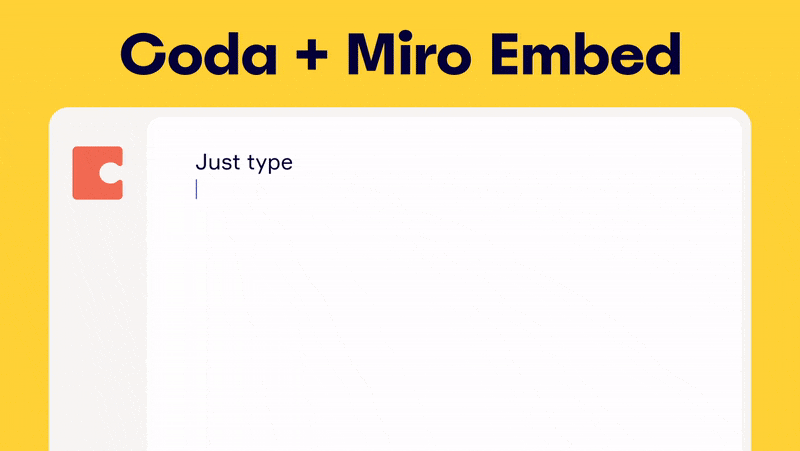
This approach works as follows:
- Implement the BoardsPicker component that allows the user to log on to Miro, pick a board, and choose the sharing settings with which the user wants to embed the board.
- In response, the BoardsPicker component provides you with the board_id and access_link for this board, which you can use to embed the board that was picked.
See an example flow in Coda + Miro integration.
⚠️ The BoardsPicker component requires enablement on Miro side ⚠️
Read more on how to set up BoardsPicker.
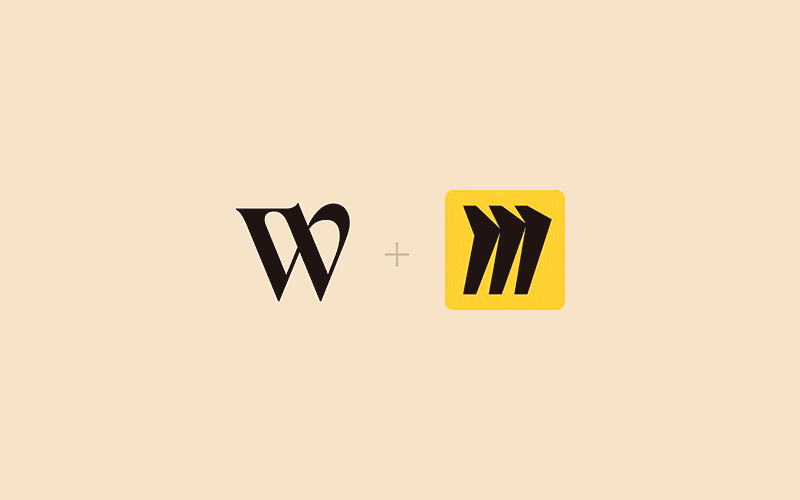
With this approach, the user of your integration can embed a temporary Miro board without being a registered Miro user.
See an example flow in Whereby + Miro integration.
Features:
access-link— allows users to get a special access-link for the selected board and embed it on the website via iframe.allowCreateAnonymousBoardsyou can allow not registered in Miro users to create a new board and embed it on the website via iframe.
⚠️ this flow requires enablement on Miro side ⚠️
Read more how to set up editable boards for anonymous users.
Updated about 2 years ago