Connecting to Miro's MCP Server
Learn how to connect Miro's MCP Server with your (MCP-compatible) AI tool of choice.
This is a beta release of our MCP.
It is intended for evaluation and feedback purposes. The feature set and user experience may change in future releases. Feedback form.
This guide walks you through connecting Miro's MCP Server to MCP-compatible clients.
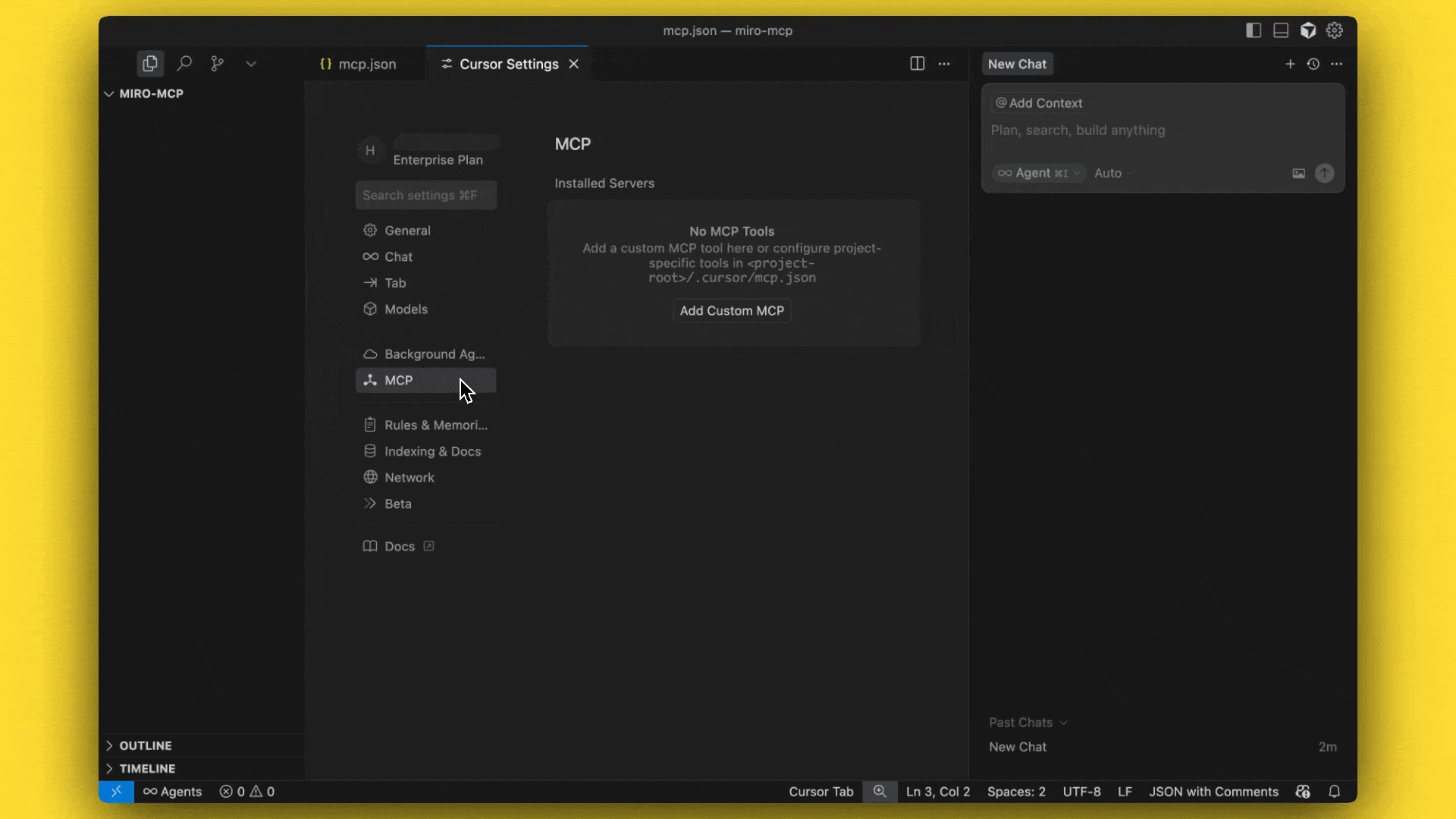
Prerequisites
If you are on Miro Enterprise Plan, you'll need to first enable Miro's MCP Server for your org before you can use it. See our Admin guide for more details.
Before you begin, ensure that:
- You are using a tool with MCP client capabilities.
- You have appropriate access permissions to your Miro workspace.
- Your tool is updated to support OAuth 2.1 authentication.
Configuration steps
- Open your MCP-compatible client's settings.
- Navigate to the MCP configuration section.
- Add one of the following configurations based on your MCP client's capabilities:
For MCP clients with direct connection support:
{
"mcpServers": {
"miro-mcp": {
"url": "https://mcp.miro.com/",
"disabled": false,
"autoApprove": []
}
}
}
After adding in this configuration, click on "Connect".
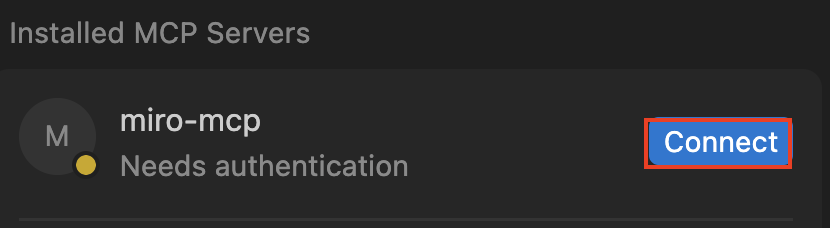
Click on "Connect"
Miro OAuth Flow
This will start the OAuth flow in Miro.
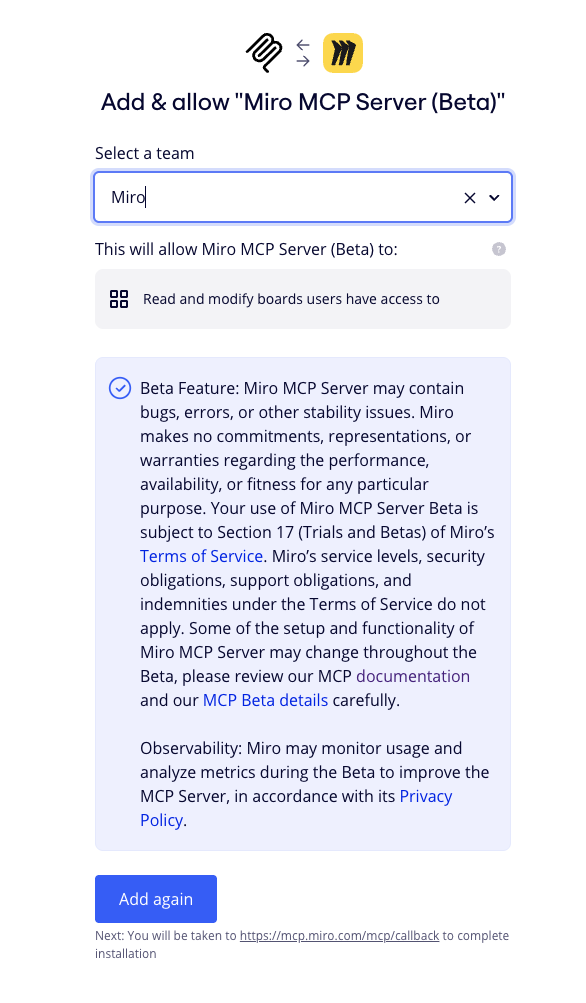
Select team to install Miro MCP into.
Installing Miro MCP: Team Selection
Miro MCP Server is team-specific. Please select the team that contains the board you wish to use. If you receive an access error later, simply re-authenticate and ensure the correct team is selected.
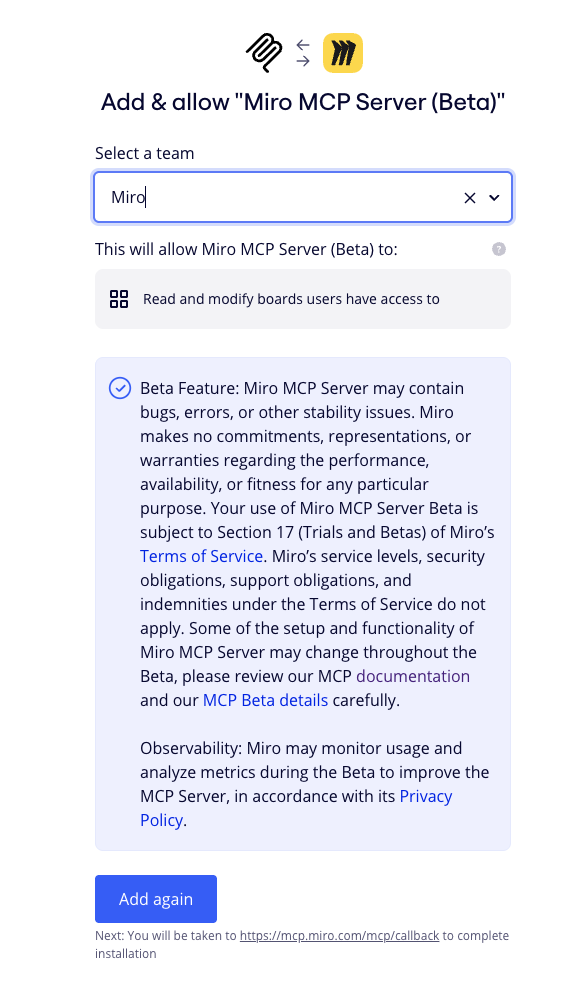
Select the desired team and click on "Add".
You'll see a note that the Authentication was successful, and you'll be redirected back into Cursor or your AI tool of choice.
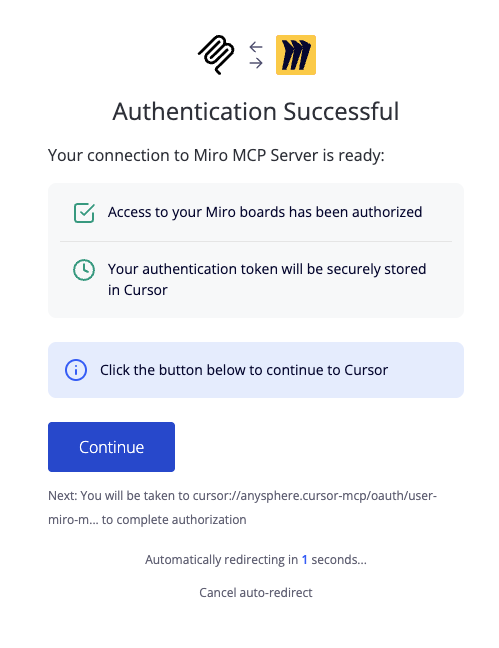
Click Continue to be redirected back into your AI Tool of choice.
You should see that the MCP Server is enabled and should see that tools and prompts are available, as shown below.
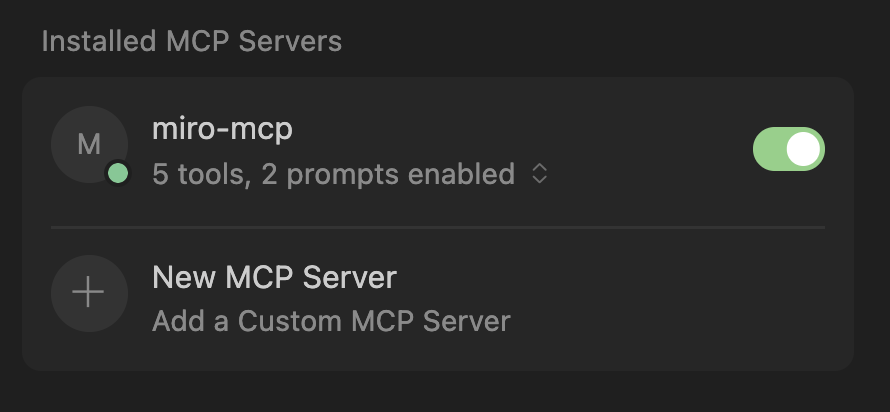
You should see tools and prompts are now enabled via Miro's MCP Server!
That's it! You can start prompting away! See our tutorials for more details on how to best use Miro's MCP Server.
Security and rate Limits
- Authentication uses OAuth 2.1 with dynamic client registration.
- Standard API rate limits apply to all operations.
- Enterprise security compliance is maintained.
- Access is governed by user permissions.
Troubleshooting issues
If you're experiencing connection issues, try these solutions:
-
Check MCP client support: Verify your AI tool supports MCP clients and can connect to MCP servers. Supported tools include Cursor, Lovable, and GitHub Copilot.
-
Verify remote server support: Some AI tools have MCP clients but don't support remote connections. For these cases:
- Check your tool's documentation for remote connection support.
- Ensure you're using the latest version of your AI tool.
- Verify your network can reach the MCP server.
-
Use MCP Inspector: For detailed connection diagnostics, use MCP Inspector.
-
Request MCP support: If your AI tool doesn't support MCP, contact the tool's developers to request MCP server connection support.
Updated 27 days ago